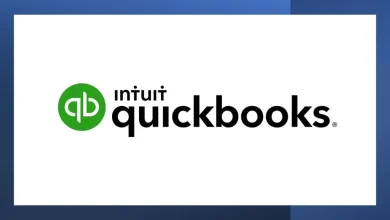GroupWise to Office 365 Migration – A Secure Solution

Users, for many reasons, migrate to Office 365. The reason behind the dominancy of Office 365 and its many in one service for which it is popular. GroupWise does not provide space for users to save their work. So, in this series, if you want GroupWise to Office 365 Migration, it can be achieved with various third-party tools. And here, in this blog, we will be talking about one of the best tools for the same purpose.
Best Way for GroupWise to Office 365 Migration:
Shoviv GroupWise to Office 365 Migration tool tops the list of its competitors because of its unparalleled features. This tool facilitates technically intense migration within the comfort zone of the users. Its GUI plays a significant role in this task. It is its GUI that even novices could also work to get the task done. Let us first see how this tool works, followed by its features.
Comfort way of GroupWise to Office 365 Migration:
- Firstly, download the Shoviv tool, and then after installing it successfully on the system, open it.
- Tap on Add GroupWise icon from the ribbon bar, a wizard will appear.
- Choose any of the modes to add GroupWise out of Default Mode, Online Mode, Cache Mailbox Path, and Remote Mailbox Path; and provide the credentials accordingly and hit OK.
- Click on Office 365 icon from the ribbon bar, a list of sub-folders will appear, deal with them, and consequently hit Next.
- Now, click the “Fetch all mailboxes from Office 365” radio button and provide the essentials of the same, and again hit Next.
- Now map the mailboxes with target and validate the target mailbox.
(Here, users can also use CSV to map the source mailboxes with the target.)
- Use filters based on item type and message date. Users can also perform folder mapping in this wizard and hit Next
Note: The default setting of the Shoviv tool filters the duplicity, and if users want to keep duplicate items in migration, they can check the check box: Export All Items.
- Now the process of GroupWise to Office 365 Migration will start. Shoviv tool will show the ongoing process on its interface, hit Finish when the process finishes.
Characteristics of Shoviv GroupWise to Office 365 Migration tool:
- Multiple connectivity options: This tool comes with multiple connectivity options that ease adding the source GroupWise account to the Shoviv interface for further process.
- Preview before migration: Users are facilitated to preview GroupWise items that are added to the Shoviv interface prior to the process of migration.
- Mailbox as well as folder mapping: This tool provides a mailbox as well as folder mapping options, which ensures users of accurate migration.
- Item filter: It also provides an item filter based on item type and message date, using which users can do specific migration rather than dealing with a huge bunch of items.
- Export to various file formats: Other than doing GroupWise to Office 365 migration, this tool also exports the GroupWise mailbox data to the PST, EML, and MSG file formats.
Final words:
This tool is not only limited to GroupWise to O365 Migration operation; it can also be capable of exporting the GroupWise mailboxes to the PST, EML, and MSG file formats. Users must have already seen how easily, despite being detailed, it does GroupWise to Office 365 migration task. In the end, users are free to make any choices, but they are suggested to use Shoviv GroupWise to Office 365 Migration tool in a free demo version to become confident in it. This free version allows users to know all about its features and working process. The demo version allows the users to process the first 50 items per folder.
Note: If you are willing to know about Lotus Notes to Outlook Conversion , read here: Lotus Notes to Outlook
casino siteleri